Setup#
This section describes the requirements and the steps to run a basic pipeline. This document lists the necessary steps for both Windows and Linux/macOS. This section uses the app_simple_audio_dsp_integration example found within this repository. The steps will be broadly similar for any user-created project.
Note
Copying multiple lines into the console may not work as expected on Windows. To avoid issues, copy and execute each line individually.
Hardware Requirements#
xcore.ai evaluation board (XK-EVK-XU316 or XK-316-AUDIO-MC-AB)
xTag debugger and cable
2x Micro USB cable (one for power supply and one for the xTag)
Software Requirements#
Graphviz: this software must installed and the
dotexecutable must be on the system path.
Additionally, on Windows the following is required:
Setup Steps#
Note
All the steps below are executed from the sandbox folder created in the second step.
Prepare the development environment
On Windows:
Open the Command Prompt or other terminal application of choice
Activate the XTC environment:
call "C:\Program Files\XMOS\XTC\15.3.0\SetEnv.bat"
On Linux and macOS:
Open a terminal
Activate the XTC environment using SetEnv
Create a sandbox folder with the command below:
mkdir lib_audio_dsp_sandboxClone the library inside lib_audio_dsp_sandbox:
git clone git@github.com:xmos/lib_audio_dsp.gitGet the sandbox inside lib_audio_dsp_sandbox. This step can take several minutes.
On Windows:
cd lib_audio_dsp/examples/app_simple_audio_dsp_integration cmake -B build -G Ninja cd ../../..
On Linux and macOS:
cd lib_audio_dsp/examples/app_simple_audio_dsp_integration cmake -B build cd ../../..
Create a requirements file inside lib_audio_dsp_sandbox.
On Windows:
echo -e lib_audio_dsp/python > requirements.txt echo notebook >> requirements.txt
On Linux or macOS:
echo "-e lib_audio_dsp/python" > requirements.txt echo notebook >> requirements.txt chmod 644 requirements.txt
Create a Python virtualenv inside lib_audio_dsp_sandbox.
On Windows:
python -m venv .venv call .venv/Scripts/activate.bat pip install -Ur requirements.txt cd ..
On Linux or macOS:
python -m venv .venv source .venv/bin/activate pip install -Ur requirements.txt cd ..
Connect an XCORE-AI-EXPLORER using both USB ports
Open the notebook by running from lib_audio_dsp_sandbox the following command:
jupyter notebook lib_audio_dsp/examples/app_simple_audio_dsp_integration/dsp_design.ipynbIf a blank screen appears or nothing opens, then copy the link starting with “http://127.0.0.1/” from the terminal into the browser. The following page should open:
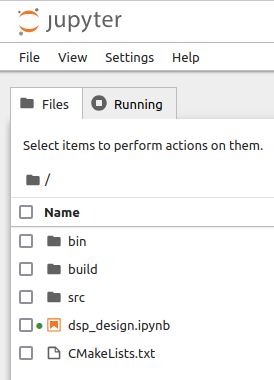
Fig. 1 Top-level page of the Jupyter Notebook#
Run all the cells from the browser. From the menu at the top of the page click Run -> Run all cells:
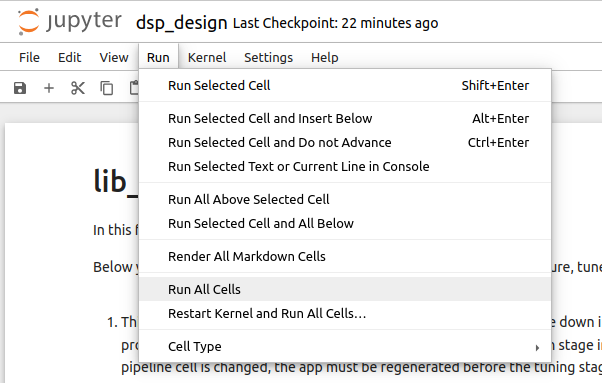
Fig. 2 Run menu of the Jupyter Notebook#
This creates the pipeline and builds the app. Wait for all the cells to finish
Any configuration or compilation errors will be displayed in the notebook in the Build and run cell, as in the example below:
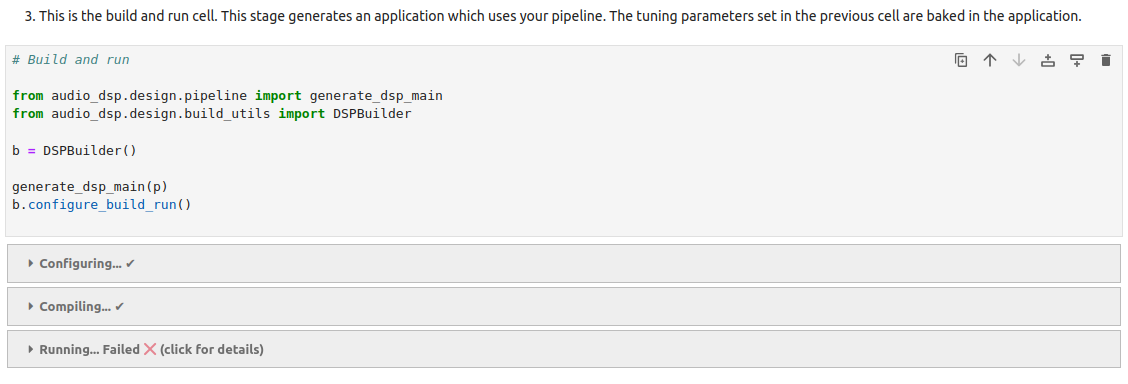
Fig. 3 Run error of the Jupyter Notebook#
Update and run Pipeline design stage to add the desired audio processing blocks. A diagram will be generated showing the pipeline IO mapping.
A simple pipeline example is shown in Fig. 4:
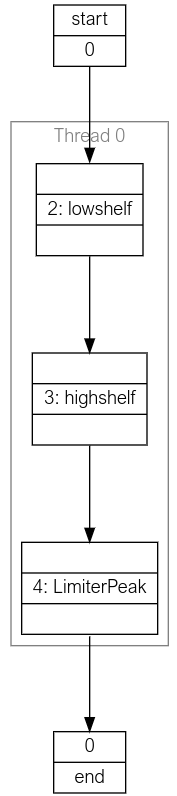
Fig. 4 Diagram of a simple audio pipeline#
See the top of the notebook for more information about this stage.
Update and run the Tuning Stage cell to change the parameters before building. See the top of the notebook for more information about this stage.
Running a notebook after the first installation#
If running the notebook after the initial configuration, the following steps are required:
Configure the settings below, using the instructions in the Setup Steps section:
Enable the XTC tools: the installation can be tested by running the command
xrun --versionfrom the terminal. If the command is not found, the XTC tools are not installed correctly.Enable the Python Virtual Environment: this is checked by running the command
echo %VIRTUAL_ENV%on Windows, orecho $VIRTUAL_ENVon Linux or macOS. The path should have been set.
Open the notebook by running
jupyter notebook lib_audio_dsp/examples/app_simple_audio_dsp_integration/dsp_design.ipynbfromlib_audio_dsp_sandbox, as described in the Setup Steps section.