xSOFTip Explorer Tutorial
Introduction
Welcome to the XMOS xSOFTip Explorer, which lets you browse the XMOS xSOFTip components and select them for use in your system.
This tutorial shows you how to:
- Create an application in the xSOFTip Explorer
- Identify the system resources required by the application
- Change a configuration
- Identify a suitable xCORE device for your application
Developing applications with xSOFTip Explorer
This tutorial shows you how to use the explorer to select xSOFTip for your first XMOS multicore microcontroller project.
The xSOFTip Explorer interface
The xSOFTip Explorer has five windows:
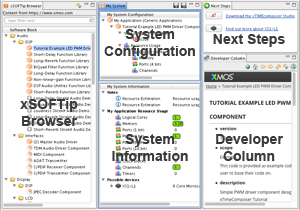
- xSOFTip Browser: shows the xSOFTip components you can chose for your project
- My System Configuration: the xSOFTip components you have selected
- My System Information: the resources used by the xSOFTip components you have selected, and the XMOS multicore microcontrollers which suit your application
- Next Steps: information and activities we recommend you try next
- Developer Column: online documentation about the xSOFTip, tools and xCORE multicore microcontrollers. The Developer Column can have multiple tabs. While running this tutorial, you can swap to the Main tab to view the documentation for the xSOFTip components.
Create your first application
The xSOFTip Browser displays the available xSOFTip components. xSOFTip blocks use xCORE resources to provide interfacing, DSP, protocols and control functions, allowing you to concentrate on building your application.
Add xSOFTip to your configuration
Choose some xSOFTip for your first application.
- Select the Ethernet/TCP xSOFTip from the Networking>Ethernet category.
The Developer Column shows information about this component, including a description of what it does, its features and which xKIT development kits are suitable for use with this xSOFTip. You will need to switch to the Main tab at the bottom of the Developer Column to view the xSOFTip documentation. You can switch back to this tutorial by clicking the xTutorial tab.
- Drag the Ethernet/TCP xSOFTip into the My System Configuration window.
- Click on the arrow on the left of the Ethernet/TCP module to view the configuration for the component.
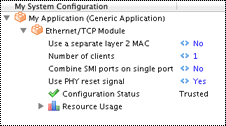
- Select the Ethernet/TCP Module in the My System Configuration window. The Main tab of the Developer Column provides a description of each configuration option.
As all peripherals in XMOS are implemented using software, you have complete freedom to customise the interface to meet your exact requirements. In this example you will be using the default configuration, so no changes are needed.
Identifying required system resources
The My System Information window shows the resources used by your configuration. As you add components, the window is updated to show the resources used by all the selected xSOFTip components.
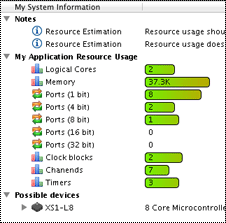
Resources include:
- Logical Cores: 32bit microcontroller cores. XMOS multicore microcontrollers include 4, 6, 8, 10, 12, 16 and 32 core devices.
- Ports: I/O pins of XMOS multicore microcontrollers are connected to ports, which allow your software to send and receive data to the pins with extremely low latency. Ports are available in different widths: a 1-bit port is connected to 1 I/O pins, a 4-bit port is connected to 4 I/O pins.
- Clock Blocks: Clock blocks are used to precisely control timing of I/O pins.
- Chanends: Channel Ends are part of the xConnect system, allowing the cores to send messages to each other through low latency xConnect channels.
- Timers: Timers are used by the software to control the time at which things happen. They run at 100MHz, giving 10ns precision.
Add more interfaces to your system
All XMOS I/O pins are general purpose, so you can use them for any hardware interface you need.
Select the following xSOFTip components to provide the interfaces you need in our system. Drag them into the My System Configuration window:
- Select the I2S Master Audio Driver in the Audio/Interfaces category (or use the Search box to find it).
This will be used to send and receive audio data.
- Select the SDRAM Memory Controller interface in the Memory/Volatile category.
An external SDRAM will provide a large external memory that you can use to store audio data for the Reverb effect.
- Select the Long Reverb Function Library in the Audio/DSP category.
Use the Reverb library to implement reverb.
- Select the I2C Master (Single Bit Ports) Function Library in the Peripherals/Serial category.
The I2C interface will be used to control external devices.
Changing your configuration
Making changes to your XMOS design is very easy. Perhaps you now need a UART interface rather than I2C.
- Right-click on the I2C Master (Single Bit Ports) Function Library and click Delete.
- Select the Generic UART Transmitter (Peripherals/Serial) in the xSOFTip Browser and drag it into the My System Configuration window.
Take a look at the other xSOFTip components and add anything else you want in your system.
XMOS and our partners are working on new xSOFTip components all the time. Some components you see here are roadmap components which are in our development plan. If there is a component you require for your system, please let us know – we’d love to hear from you.
Identifying suitable xCORE devices
When you’ve configured your application you can use the My System Information window to identify the xCORE device that most closely match your system requirements.
A list of Possible Devices is displayed at the bottom of the System Information window.
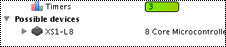
The Next Steps window contains links the XMOS website where you can find further information about the devices.
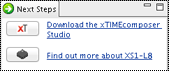
Remember that you will need some resources for your application code. You might want a single core and some memory for control code. The Reverb function library has already been included, but you might want a extra cores and additional memory for your own custom DSP processing.
Next Steps
Congratulations, you’ve now assembled your first xSOFTip components and are ready to start developing your xCORE embedded application.
xSOFTip is all delivered as C code, so you easily change it to meet your exact requirements. You can also take existing C functions and run them on an xCORE. For interfacing to I/O pins and for communicating between cores we’ve added some operations to C, called XC.
Now you have explored our xSOFTip, upgrade to our xTIMEcomposer Studio development suite – free of charge! The xTIMEcomposer Studio is our full development suite, delivering all the code for the xSOFTip components, together with compiler, debugger and everything else you need to build and run your application.
Download xTIMEcomposer Studio now!
Follow the xTIMEcomposer Studio Tutorial - Simulator, which shows you how to create a PWM project from xSOFTip and simulate it in xTIMEcomposer Studio. See Help > Tutorials > xTIMEcomposer Studio Tutorial in xTIMEcomposer Studio.