Use xTIMEcomposer to run a program
xTIMEcomposer uses Run Configurations to determine the settings used to run a program. Run Configurations are specific to the project and target platform.
Create a Run Configuration
To create a Run Configuration, follow these steps:
- Select a project in the Project Explorer.
- Choose .
- In the left panel, double-click XCore Application.
xTIMEcomposer creates a new configuration and displays the default settings in the right panel, as shown in the figure below.
Run Configuration window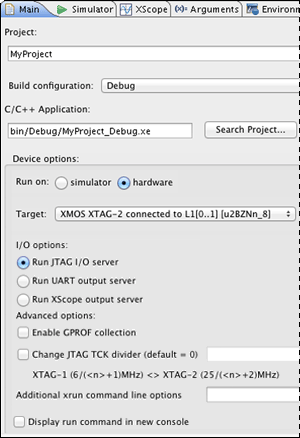
- In Name, enter a name for the configuration.
- xTIMEcomposer tries to identify the target project and executable for you.
To select one yourself, click Browse to the right of the
Project text box and select your project in the Project
Selection dialog box. Then click Search Project and select the
executable file in the Program Selection dialog box.
You must have previously compiled your program without any errors for the executable to be available for selection.
- If you have a development board connected to your system, check the hardware option and select your debug adapter from the Target list. Alternatively, check the simulator option to run your program on the XMOS simulator.
- Click Run.
xTIMEcomposer loads your executable, displaying any output generated by your program in the Console.
Re-run a program
xTIMEcomposer remembers the configuration last used to run your program. To
run it again using the same configuration, just click the Run button ( ) . To use a different configuration, click the arrow to the
right of the Run button and select a configuration from the
drop-down list.
) . To use a different configuration, click the arrow to the
right of the Run button and select a configuration from the
drop-down list.